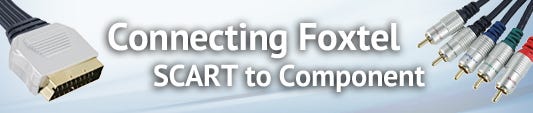Although the new Foxtel boxes and televisions have HDMI, many people still have the Foxtel boxes with component and SCART outputs and televisions with component inputs. If your set up is using component from the Foxtel box, you may be interested in using the SCART output as it is considered to provide a superior picture quality. Unfortunately, getting this set up going is not as simple as taking out your existing red, white & yellow AV cable and plugging in your new SCART to component cable. However, with this SCART to 5RCA cable and by following these steps, you will be good to go!
Step 1: Grab your Foxtel remote. While your existing cable is still connected, press the Setup button on your Foxtel remote.
Step 2: Scroll down to the System Setup option and select.
Step 3: Scroll down to System Settings and select. Select Picture Settings.
Step 4: Scroll down to Video Output option and change setting to YUV. Scroll down to Save New Settings and press OK. Hit the Foxtel button on your remote to return to normal programming.
Step 5: Unpack your new cable. You will see you now have 5 cables to replace the 3 you have had previously. The Red, Blue and Green cables are your new video cables, and the Red and White are your left and right channel audio.
Step 6: Plug the SCART connector into the Foxtel output marked as television. Locate the current Red, White and Yellow cables in the back of your TV.
Step 7: Find the next available component connection in the back of your TV (Red, Blue, Green) and connect these cables. Connect the Red and White audio cables.
You are now done and ready to enjoy your Foxtel with better visual clarity.
View SCART to Component Cables Online